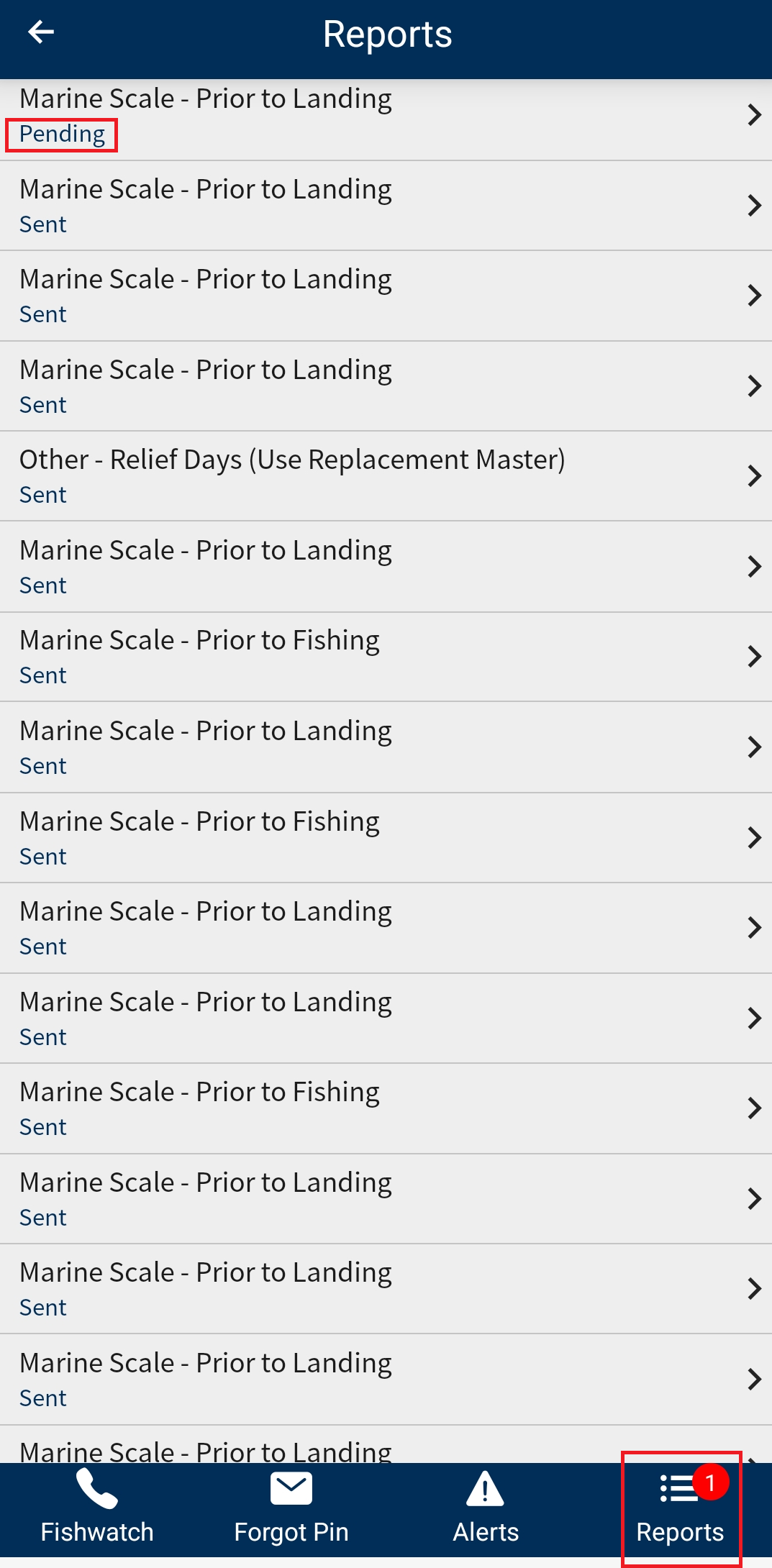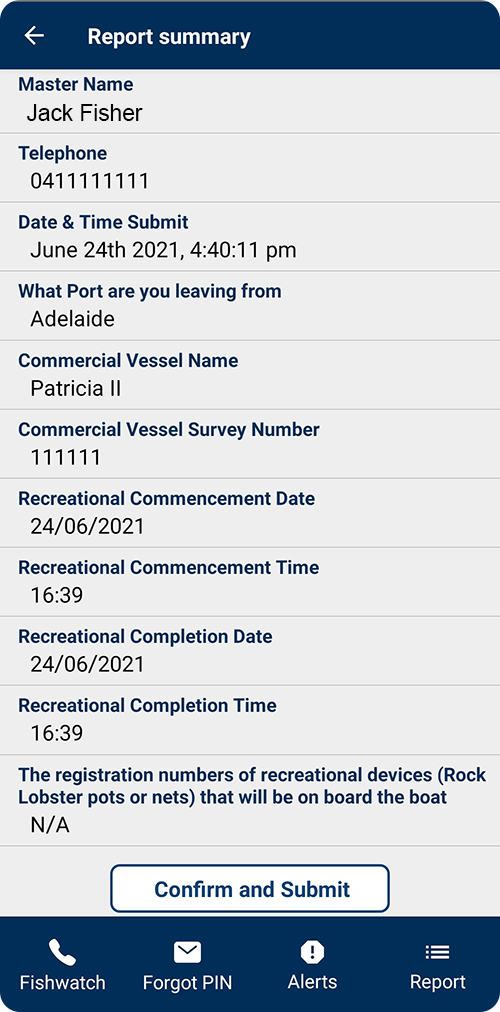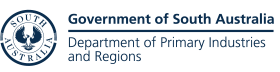Commercial fishing app help – Submit a report
Tap the Master name field and select your licence number (e.g. M001) and name from the drop-down list.
You will be prompted to enter your mobile phone number.
Select your report from the list by tapping on the drop-down arrow – e.g. ‘Deregistration of a vessel’.
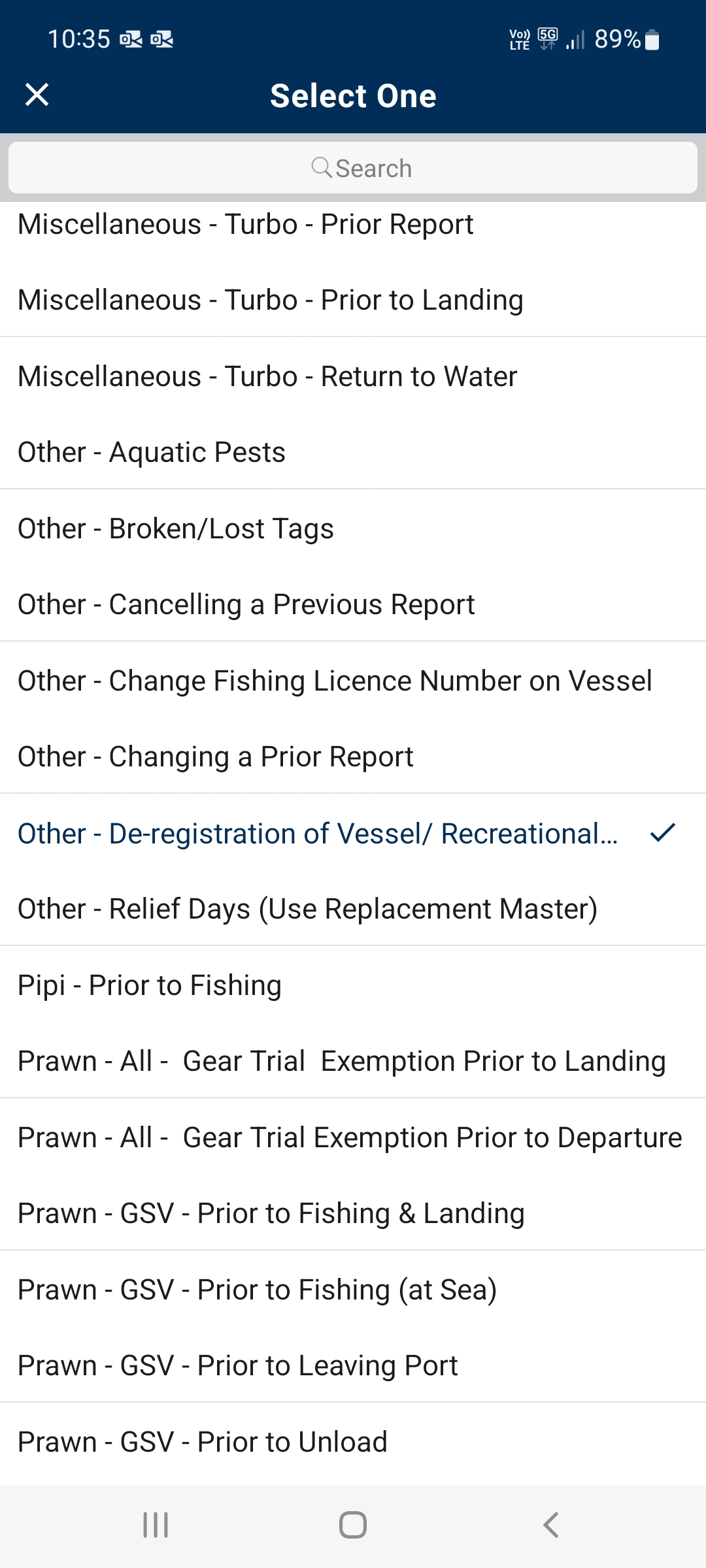
A new page will load with multiple fields to complete. Enter your information and tap the Next button.
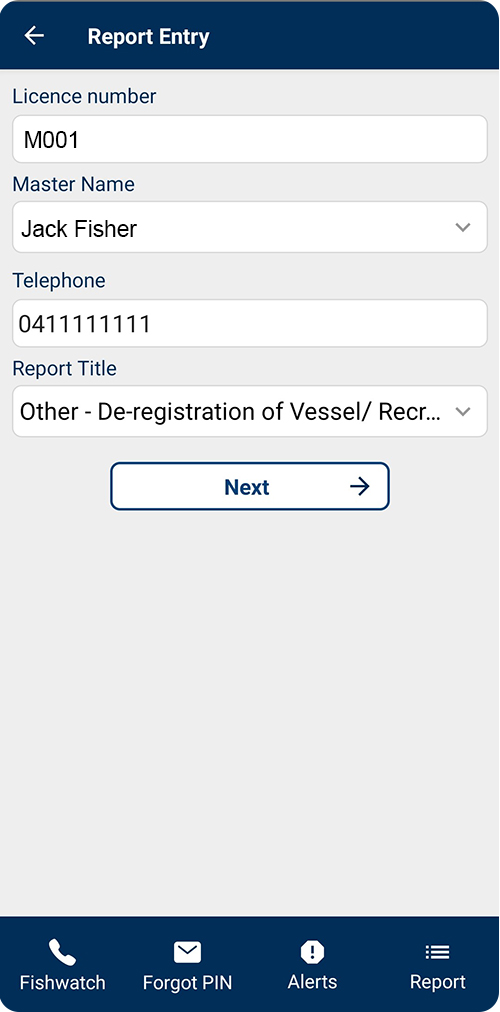
Check the Summary page that you have entered the right information – once submitted, reports cannot be changed.
Submit your report by tapping the Confirm and Submit button at the bottom of the screen.
Submitting offline
If your device is offline, reports can still be submitted.
You can still log into the app and select the report you wish to submit.
When you submit your report, you will receive a message advising you that your device is offline and your report will be resent when the network is available.
There is no need to resubmit the report – the report will automatically be sent when your device has network connectivity.
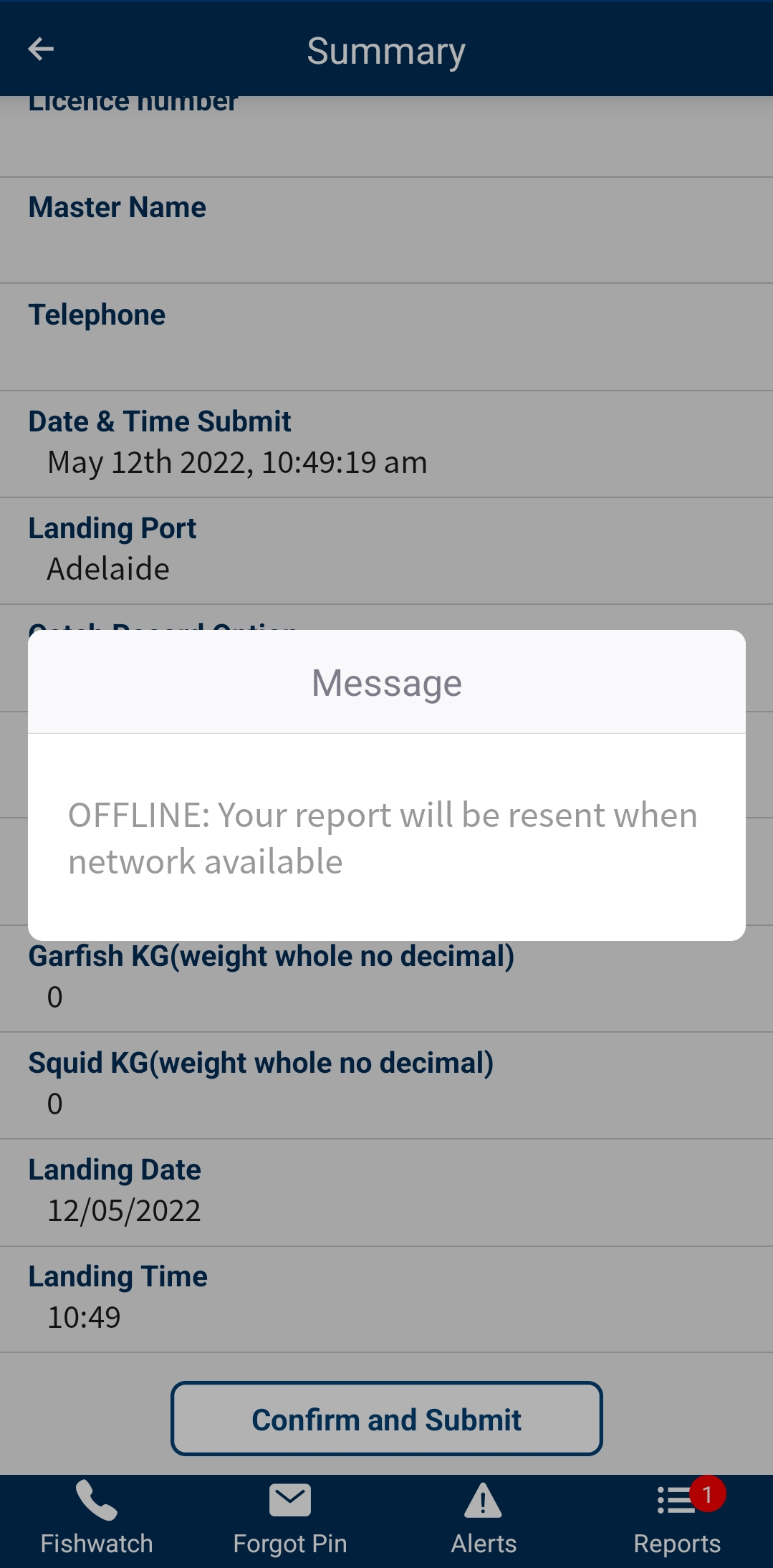
You can see the reports you have submitted through your mobile device by clicking on Reports, located at the bottom right-hand corner of the app.
Reports listed here are only those submitted using that device – e.g. if you have two phones, reports submitted on one phone will not be listed on the other even if logged into the same account.
Reports labelled "pending" are yet to be received and will automatically be uploaded once the device has network coverage.